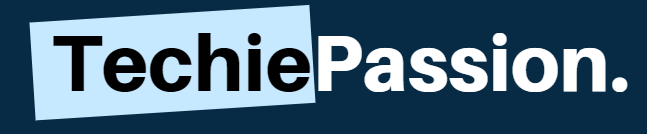Almost every handy device is being updated and the requirements of cables are going away. The Internet is a very important part of our life and it is very important to stay connected.
Imaging your PC having some wires just to get connected to the internet!
Messy right?
Not every PC has the WiFi option and you may have to add it traditionally with the help of an Ethernet Cable.
But Can you Connect Computer to WiFi without Cable?
Yes, you can.
With the help of proper guidance, things can get easier for you. You can follow this guide completely to find out How to Connect Computer to WiFi without Cable.
Table of Contents
How to Connect Computer to WiFi Without Cable?
1. USB WiFi Adapters
USB WiFi adapters can be a great option for you to easily allow the connection. It takes just a few minutes for you to establish the connection and then use the product without any issues at all. The USB WiFi adapters are usually small devices that can be connected to the PC externally and without any complications at all.
It allows you to easily configure and then start using hassle-free internet browsing. However, you need to configure the USB WiFi adapter with the PC and the Network before you start doing the work. You can follow the steps below to get it done easily.
- Connect the USB WiFi adapters to the PC and insert the driver packages.
- You need to install the driver package completely and then start working.
- Once done, you need to open the Setup wizard and then name your USB WiFi adapter.
- Set up the login password and then you will be allowed to search for the available WiFi networks.
- Just tap on the available networks and then enter the connecting password to gain access to your Router Modem.
- Click on save settings to allow your PC to get automatically configured with the device from now on.
- 𝐋𝐨𝐧𝐠 𝐑𝐚𝐧𝐠𝐞 𝐀𝐝𝐚𝐩𝐭𝐞𝐫 – This compact USB Wi-Fi adapter provides...
- 𝐒𝐦𝐨𝐨𝐭𝐡 𝐋𝐚𝐠 𝐅𝐫𝐞𝐞 𝐂𝐨𝐧𝐧𝐞𝐜𝐭𝐢𝐨𝐧𝐬 – Get Wi-Fi speeds...
- 𝐃𝐮𝐚𝐥-𝐛𝐚𝐧𝐝 𝟐.𝟒 𝐆𝐇𝐳 𝐚𝐧𝐝 𝟓 𝐆𝐇𝐳 𝐁𝐚𝐧𝐝𝐬 –...
- 𝟓𝐝𝐁𝐢 𝐇𝐢𝐠𝐡 𝐆𝐚𝐢𝐧 𝐀𝐧𝐭𝐞𝐧𝐧𝐚 – The high gain antenna of the Archer...
Note: The USB WiFi adapters are available at a lower price in the market and they are easy to configure. You may not have to work much for it but you can easily purchase it from any local store along with the driver packages by saying WiFi Stick for PC or USB WiFi adapters.
2. PCI-e WiFi Adapters
The PCI-e WiFi adapters are the best for connectivity. If you always want a high-speed internet to work for you, there can be nothing better than a PCI-e WiFi adapter. Specifically, they will provide you with similar speed and connectivity just like an internal WiFi card.
Comparing with the USB adapters, the PCI-e WiFi adapter tends to work slightly better and can give you stable connections even from a longer distance. Coming to the design, the PCI-e WiFi adapters have two antennas that can easily provide you strong connectivity.
The PCI-e WiFi adapters are slightly priced higher than any regular WiFi adapter because of the hardware specifications. However, to use them properly, you may have to install the PCI-e WiFi adapter to your system. To get this done properly, you can follow the steps below.
- Start with turning on your PC and then open up the cabinet.
- Now, you need to look for an empty slot to install the PCI-e WiFi adapter.
- Once you get the spot, you can remove the metal plate and place the PCI-e WiFi adapter.
- You need to add the networking card with the adapter and then place it with the device.
- Once this is done, you can now secure the card to the case.
- You need to get the drivers for the suitable PCI-e WiFi adapter in your PC and keep it in the C Drive.
- Provides an extensible design that enables Service prioritization for data. Network Standard : IEEE 802.11 a/b/g/n/ac
- Design that delivers high availability, scalability, and for maximum flexibility and price/performance
- Instant 802.11ac Wi-Fi Upgrade for your desktop PC: no more messy Ethernet cables needed
- Next-generation 802.11ac chipset for super-fast connections up to 867 Mbps. Security 64-bit WEP, 128-bit WEP, WPA2-PSK,...
TIP: Before you buy a PCI-e WiFi adapter for your PC, make sure that the hardware specifications of the adapter are compatible with your PC and the OS. You can check the specifications and the RAM support also to make it running smoothly and without any delay.
If you want to know how to connect Desktop to WiFi without adapters then follow the other two ways to add WiFi to PC.
3. WiFi-enabled Motherboard
Having a WiFi-enabled Motherboard for your PC will give you the easiest option to connect to your PC. In fact, you can get an upgrade to your PC. So if you are thinking of an upgrade, this can be an ideal option for you to choose. It is a great way to get the best out of your network connectivity and probably the fastest way as possible.
Most of the laptops already have WiFi-enabled Motherboard and you can do the same for your PC. However, the cost of purchasing the WiFi-enabled Motherboard is much more than purchasing external hardware and installing it.
If you are looking for a stable connection and also fast internet browsing, this can be an ideal way. The WiFi-enabled Motherboard has an internal capacity to directly search or find out the discoverable networks available for your PC. But for this, you need to re-format the PC.
This is because installing the WiFi-enabled Motherboard will mean that most of the program memory will be lost. For this, you must keep a backup in an external device to get back the data. So you may have to install the OS and retrieve the data once you bring in the new Motherboard.
- Supports AMD 3rd Gen Ryzen/ 2nd Gen Ryzen/ 2nd Gen Ryzen with Radeon Vega Graphics/ Ryzen with Radeon Vega Graphics...
- Dual channel ECC/ non-ECC unbuffered DDR4, 2 DIMMs
- Direct 8 phase infineon digital VRM solution with 70A power stage
- Extended VRM heatsink and 5W/MK thermal pad
Note: Having a WiFi-enabled Motherboard will consume some RAM. This may make the PC processor work slowly at times but the signal will not break. However, due to overload, the Motherboard may get heated easily. So it is very important to have a cooler installed with your PC. This will help your processor to run faster and without compromising the signal strength.
4. WiFi Card
Having a WiFi Card with your PC is quite similar to having the PCI-e adapter to be installed on your Motherboard. However, just like the external hardware devices, the WiFi Card is also very compact and budget-friendly for you to buy. If you do not want to upgrade your system, you can easily buy this Wireless Card for Desktop PC.
However, you need to make sure that the card is compatible with your Motherboard and runs well with your PC. You can just open up the cabinet at first and then locate the slot where you can install the WiFi Card in the available PCI-e slots.
Installing the WiFi Card is not a difficult job in hand and you can follow the steps below to get it done.
- You need to open up the cabinet and find out the PCI-e slot.
- Once you find out the slot, you can just open up the slot cover to insert the WiFi Card.
- Place the WiFi Card in the right direction and then you can tighten the slot to the proper place with the help of a screw.
- Once the placement is done, you need to insert the driver CD and then install the drivers.
- Once it is done, you need to boot up the computer to make sure that it starts up.
- Once you start the PC again, you may see the wizard which will help you to get connected with the WiFi driver.
- 𝐋𝐢𝐠𝐡𝐭𝐧𝐢𝐧𝐠 𝐅𝐚𝐬𝐭 𝐒𝐩𝐞𝐞𝐝: upgrade your Wi-Fi Card to 1200Mbps Wi-Fi...
- 𝐌𝐨𝐫𝐞 𝐒𝐭𝐚𝐛𝐥𝐞 𝐏𝐞𝐫𝐟𝐨𝐫𝐦𝐚𝐧𝐜𝐞: heat sink technology distributes...
- 𝐄𝐱𝐭𝐞𝐧𝐝𝐞𝐝 𝐑𝐚𝐧𝐠𝐞: increased wireless range with 2x external antennas to ensure a...
- 𝐖𝐢𝐝𝐞 𝐂𝐨𝐦𝐩𝐚𝐭𝐢𝐛𝐢𝐥𝐢𝐭𝐲: Supports Windows 10 and 11 Please upgrade to...
TIP: If you are placing the WiFi Card to the PCI-e slot for the first time, make sure that you do it cautiously. This is because the PCI-e slot is very delicate and applying extra force may break the card slot. Also, not placing it properly will not to the job for you. For better help, you can ask for a professional to get your job done.
Frequently Asked Questions [FAQs]
Q1. Is Ethernet faster than WiFi?
A1. Let’s honestly get into it. The Ethernet directly connects the PC with the help of a broadband network. If you are wired with the WiFi Network, the backlink offered will be almost 10% slower than that of the Ethernet Cable. Because of the high backlink, it is capable of providing you a higher speed than any regular WiFi Connection.
Q2. Can you have WiFi and Ethernet at the same time?
A2. Yes, it is possible. You can always have both Ethernet and WiFi connections to the same network. The steps are also very simple where you can establish both the networks. But for this, you must have a separate LAN port available for your PC. You need to have both the options that will have you a proper result.
Q3. What is an Ethernet cable used for on a TV?
A3. If you have a smart TV present in your home, you can use the internet services to download applications to stream movies, videos and do much more. But with the help of an Ethernet Cable, you can get directly connected to the internet.
So you need to connect the Ethernet Cable to the TV. If there is no port available, you can buy a USB LAN port to help you with it. Still if things don’t work out the way expected you can check our article on Samsung TV Not Connecting to WiFi.
Q4. How do I switch between WiFi and Ethernet?
A4. Switching between the WiFi and the Ethernet is never a difficult task for you in hand. You can follow the steps below.
1. Go to the Networks section on your PC.
2. Go to the options listed as WiFi and Ethernet.
3. You can go to the options that are recommended for you.
4. You can easily change the order and then select your preference.
Q5. Mobile hotspot connected to a desktop but no internet – What to do?
A5. Ok, so I’ll assume that you have turned on the data network and are still facing such problems. According to this, there could be a possibility of three major reasons –
1. Antivirus is not allowing you to connect.
In such a case, you need to completely disable the anti-virus and then establish a connection again.
2. The mobile hotspot DHCP is not sharing the IP with the PC
If the IP is not sharing, you need to restart the phone again. Maybe this time it will permit because the anti-virus is already locked.
3. There is a technical glitch in the networking driver.
If there is a technical glitch, you need to reinstall the drivers again. Hopefully, this will work.
Conclusion
Connecting the Computer to WiFi without Cable is not a difficult procedure if you know the correct way to do it. However, if you are not a professional, you can always follow this guide to get the proper results. We hope that this guide will help you to easily connect the WiFi with any of the above procedure.
However, if you are still facing any technical issue, you may have to configure it properly. You can leave comments on the topic below or even follow this post to know more about How to Connect Computer to WiFi without Cable.
Last update on 2024-07-24 / Affiliate links / Images from Amazon Product Advertising API