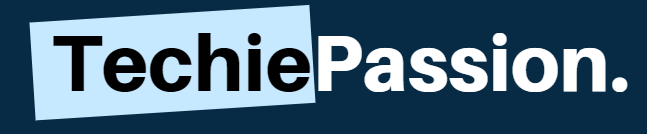Do you have a Samsung Smart TV in your home and willing to connect your iPhone with it?
We often wish to connect our phones with smart TV for mirroring, for playing movies, connecting to the internet and even sharing videos. We like to do without TV because of the large screen and high resolution and superb sound quality from the Samsung devices.
There are several ways which you can use if you wish to connect your iPhone with a smart TV. These ways will help you a lot to make sure that you can easily connect to Samsung TV. So, let’s begin with a ninja guide on how to connect iPhone to Samsung smart tv via Bluetooth.
Table of Contents
How to Connect iPhone To Samsung Smart TV via Bluetooth?
1. Lightning Digital AV Adapter
The Lightning Digital AV Adapter works as an HDMI cable that allows you to easily connect to the TV with your iPhone. In fact, it comes with two variations in which one comes for lightning device and the other one comes with a 30-pin dock connector. This helps to support streaming movies and audios on the iPhone and the iPad.

- Plug the suitable end of the Lightning Digital AV Adapter into the charging end of your phone and make your settings as discoverable.
- You now have to put the HDMI cable along with the adapter together. Just match from end-to-end for better results.
- Now you need to insert the other end of the HDMI cable to the Smart TV which will allow you to easily connect to the TV.
- Once you are done with the connections, you can now easily open up the Samsung TV and choose the proper HDMI input to connect with the TV. Once you are done with it, it will give you the options to play any media file.
- Use the Lightning Digital AV Adapter with your iPhone, iPad, or iPod with Lightning connector.
- The Lightning Digital AV Adapter supports mirroring of what is displayed on your device screen — including apps,...
- It also outputs video content — movies, TV shows, captured video — to your big screen in up to 1080p HD.
- Simply attach the Lightning Digital AV Adapter to the Lightning connector on your device and then to your TV or...
2. AirPlay
AirPlay is probably the most traditional way of connecting your Samsung TV with the iPhone. It enables fast connections which mean that you can easily stream movies and even watch other media plays instantly.
The platform is completely developed by Apple INC which helps to connect two Apple devices instantly. But to make sure this works, you need to connect both the Samsung TV as well as the iPhone with the same Wi-Fi network.

- Go to the settings page from your phone and turn on the AirPlay option present.
- Simply swipe to the control center and then choose the AirPlay choice. This will let you open the AirPlay menu. Do this from both the devices and make them discoverable.
- Choose the device on the receiving end to connect to your TV, Make sure that it is set on for making the device discoverable.
- Once the connection is established, you can do a screen mirroring, or even play any type of media files easily. It just takes one click from your phone to play it on the TV.
3. Google Chromecast
Google Chromecast is one of the easiest ways to connect with your Samsung TV. With Google Chromecast, you can not only play movies or songs with your phone, but you can also browse the internet and opt for many more functions easily.
You can easily download the Google Chromecast from the Apple Store to your iPhone and then simply plug it into your smart TV. Make sure that you install the device properly so that it becomes readable for you. Here are the steps to follow:

- Open up the Google Chromecast app on your phone and it will automatically get connected to your device.
- You now have to name the Google Chromecast for better results next time. You can simply go to the settings menu and it will give you the option.
- Select the Wi-Fi network which you will like to run it from and then it gets automatically configured.
- Now select the device which you are willing to connect through the Google Chromecast. This will give you the option to easily connect to the device.
4. Roku Streaming Device
Roku Streaming Device is the new type of screen mirroring device that allows you to connect your iPhone as well as the Samsung TV in a flash. But to make sure that everything works well, you need to connect both the devices and configure accordingly for the sender and the receiver.
So basically there are two basic things that you need to cover including setting up the Roku in your iPhone and then configuring it with the receiver. Here are the steps that you can follow.

- Open the Roku from your TV and then go to the systems. Next up, follow the system and then select on the Screen Mirroring option.
- Once you open the screen mirroring option, you will need to verify the prompt box that comes up. Now select Always Allow option to make it easier to connect.
- Now, download the Roku Streaming Device application to your iPhone. This is easily available in the App store.
- Once the installation is complete, search for the available devices. Simply tap on the device once it is found.
- Select on the Photos+ option to start the mirroring option for your screen.
These were some hardware solutions on how to connect iPhone to Samsung smart tv via Bluetooth. But, further, we have discussed some solutions in which screen mirroring can be done simply by using a few apps.
5. Video TV Cast

If you just do not want to use simple cables, the best option will be to use Video TV Cast. This is specifically an application for both the ends which helps you to connect the two devices easily and without any hesitation.
Video TV Cast supports any platform of iOS 7.0 or above and it sports any Samsung Smart TV which will help you to easily connect with the device. In fact, you just need a simple Wi-Fi connection to connect it easily. Here are the steps that you need to follow.
If you are facing any issues in connecting your Samsung TV to Wi-Fi we have a detailed post for troubleshooting.

- First of all, download and install the Video TV Cast app on both the devices. They are both available on the Play Store and App Store which makes it easier for download.
- Now, go to your phone and open the app by tapping onto the Cast icon present on the upper right corner of the screen. Do the same with your TV remote so that you can pair the items.
- On your phone, a new popup window will open which will allow you to connect with an IP address. Simply put that IP address on the TV with the help of remote control.
- Once it is done, select OK on both the devices and it will get automatically connected.
- Use the Lightning Digital AV Adapter with your iPhone, iPad, or iPod with Lightning connector.
- The Lightning Digital AV Adapter supports mirroring of what is displayed on your device screen — including apps,...
- It also outputs video content — movies, TV shows, captured video — to your big screen in up to 1080p HD.
- Simply attach the Lightning Digital AV Adapter to the Lightning connector on your device and then to your TV or...
6. Mirror for Samsung TV
The Mirror for Samsung TV is a simple way to mirror your screen without any hassles at all. The application allows you to share your screen live to any Samsung TV and gives you a great option. In fact, since this is free from any type of cables; you will not have to worry about any other connectivity options.
By default, the Mirror for Samsung TV is already present on your TV and you need to manually open it with the remote. Next up, you can easily follow the steps to connect your iPhone with it.

- Open the Mirror for Samsung TV from your iPhone and with the auto browsing feature, it will automatically start looking for your TV. When you find your Samsung TV in the search devices, simply tap on it.
- Click on the Start mirroring option. This will allow you to start the mirroring option on both the devices easily.
- Now once you have selected the device, you need to press the start broadcast option. This will automatically start the screen mirroring to your selected Samsung TV.
- Use the Lightning Digital AV Adapter with your iPhone, iPad, or iPod with Lightning connector.
- The Lightning Digital AV Adapter supports mirroring of what is displayed on your device screen — including apps,...
- It also outputs video content — movies, TV shows, captured video — to your big screen in up to 1080p HD.
- Simply attach the Lightning Digital AV Adapter to the Lightning connector on your device and then to your TV or...
7. Allcast
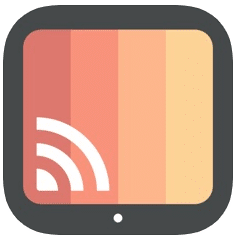
Allcast is another wireless way of communicating with both the devices and also sharing your iPhone with your Samsung TV. It is an application which you need to download and install on both the ends to establish a connection.
This will help you to easily connect to the devices which will allow you to connect with the devices in no time. There are both premium and free versions which you can install. The free tool offers you 5 minutes of the viewing experience. Here are the steps to follow:
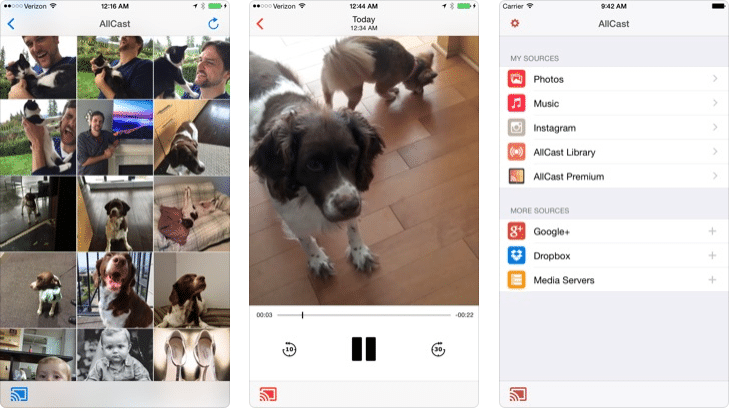
- Start by installing the Allcast ion your iOS device. You can do it easily with the AppStore. After the installation is done, start with your Smart TV. Make sure that it is connected with the Wi-Fi.
- Open up the Allcast app and then follow the permissions page to allow sharing your files. Click on the allow option to access your photos and music.
- Tap on the cast icon which is present on the bottom left side of your screen. Now you can see a list of the detected devices which will pop up.
- Click on the selected device for getting connected with the TV in no time. Once you tap on it, the screen mirroring option will automatically start.
- Use the Lightning Digital AV Adapter with your iPhone, iPad, or iPod with Lightning connector.
- The Lightning Digital AV Adapter supports mirroring of what is displayed on your device screen — including apps,...
- It also outputs video content — movies, TV shows, captured video — to your big screen in up to 1080p HD.
- Simply attach the Lightning Digital AV Adapter to the Lightning connector on your device and then to your TV or...
8. Airbeam TV
Airbeam TV is much similar to most of the wireless connectivity options that you can get. It is simple and is specifically designed for your Apple devices to get connected.
Moreover, the Airbeam TV is based on a uniform platform which means that you need to download the application for both the platforms. The connectivity options are simple and you can follow just a few steps to easily connect with the devices. Here are a few steps that you can easily follow.
- Install the Airbeam TV for both your smart TV and also your iPhone. It is available on both the App Store and the Play Store platforms.
- Once the installation is done, you now have to open it from your iPhone and then click on the cast option.
- Turn on your TV and it will make the device as discoverable.
- Once you open the cast menu, you can easily find the device to be paired with. Simply click on the device and the screen mirroring will start.
- Use the Lightning Digital AV Adapter with your iPhone, iPad, or iPod with Lightning connector.
- The Lightning Digital AV Adapter supports mirroring of what is displayed on your device screen — including apps,...
- It also outputs video content — movies, TV shows, captured video — to your big screen in up to 1080p HD.
- Simply attach the Lightning Digital AV Adapter to the Lightning connector on your device and then to your TV or...
9. Samsung Smart View
The Samsung Smart View is a default program from the Samsung platform that allows you to connect your devices, play videos and even share your screen from an iPhone or even from any other Android phone.
The steps are very simple and you can easily connect with your phone in no time at all. The Samsung Smart View is another wireless and free way of connecting to your devices which allows you to stream, buffer and even play media contents. Here are the steps to follow.
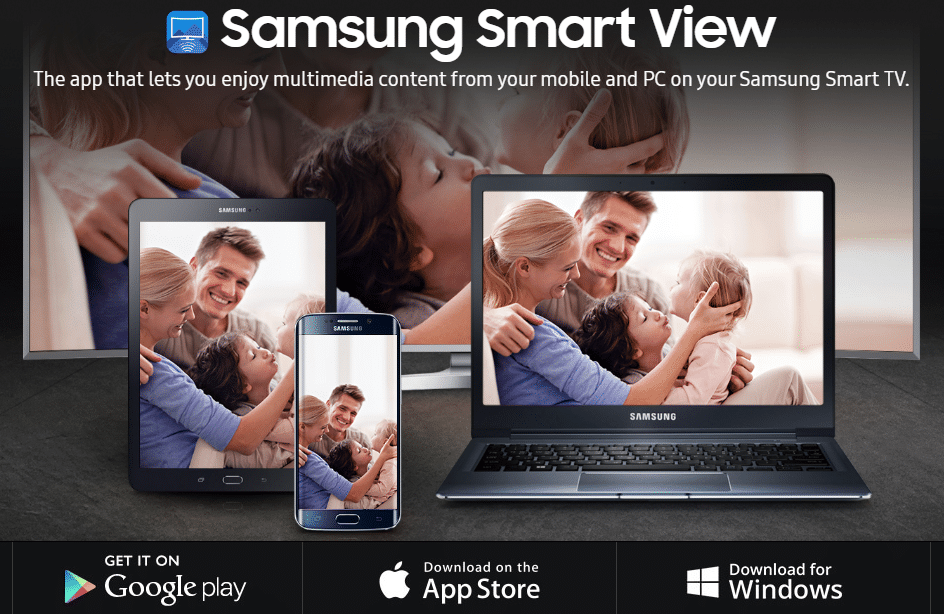
- Download the Samsung Smart View app on your iPhone. It is easily available on the Playstore for you to connect.
- Once the installation is done, you can open your Samsung Smart View app from the phone and it will start looking for devices.
- Simply tap onto the option of you Samsung TV which will allow you to connect to the TV which you want to pair with.
- To proceed further, you need to select the Allow permissions option to complete the screen mirroring process. Once you do it, the screen mirroring will start automatically.
- Use the Lightning Digital AV Adapter with your iPhone, iPad, or iPod with Lightning connector.
- The Lightning Digital AV Adapter supports mirroring of what is displayed on your device screen — including apps,...
- It also outputs video content — movies, TV shows, captured video — to your big screen in up to 1080p HD.
- Simply attach the Lightning Digital AV Adapter to the Lightning connector on your device and then to your TV or...
10. Screencast in-built feature of iPhone to Play YouTube Videos
A screencast is one of the best platforms for you to share your iPhone screen with Samsung TV easily. It just takes a few steps to easily connect with the TV and then easily share your screen with real-time. The application allows you to opt for the dual-screen mode with live mirroring.
Since it has no cables, it is completely available for connecting with your TV set easily. The Screencast is an in-built feature for your iPhone device which can easily connect to your device. Here are the steps to follow.
- Open the Screencast app from your iPhone. Once you open it, the app will automatically start finding new devices to pair.
- Tap on the option to pair with the device you want to. Once the pairing is done, you need to allow the permissions to the Screencast for taking access to your photos.
- Once you click on the allow option, the screen mirroring will automatically start. You can use the in-built feature to directly play YouTube videos from here.
- Cinematic experience - Watch in vibrant 4K Ultra HD with support for Dolby Vision, HDR, and HDR10+.
- Home theater audio with Dolby Atmos - Feel scenes come to life with support for immersive Dolby Atmos audio on select...
- Endless entertainment - Stream more than 1 million movies and TV episodes from Netflix, Prime Video, Disney+, Peacock,...
- Live and free TV - Watch live TV, news, and sports with subscriptions to SLING TV, YouTube TV, and others. Stream for...
Conclusion
There are several ways by which you can connect your iPhone with the Samsung TV which you can always opt to choose. Connecting the iPhone with Samsung TV is never a tough job and you can do it in several ways including Bluetooth, Wi-Fi and screen mirroring gadgets.
However, if you are still having a problem to connect, try updating the software once before connecting. This was all from our side on how to connect iPhone to Samsung smart tv via Bluetooth. If you still have any queries then do let us know in the comments. Also, we would love to hear something we have missed.
Last update on 2024-04-24 / Affiliate links / Images from Amazon Product Advertising API