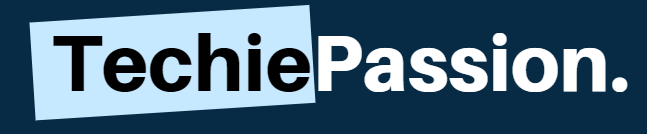So you must be sneaking out here and there with your Frontier Wi-Fi to secure the network. Even if you use the Frontier Wi-Fi for your home or the work, securing the network is very important. Phishing your network can happen at any time and any place.
So securing the network by changing the WiFi password and making alterations is a must. If you have a new Frontier Wi-Fi and looking forward to getting the solutions for How to Change WiFi Password Frontier and SSID, here is a complete guide that you can consider to get the best results.
Table of Contents
Features of Frontier WiFi
There are some features that you can always consider while purchasing the Frontier WiFi. Here are some of the features mentioned below:
- You can always get the best option to choose fiber optics. This also allows you to get the data quickly.
- The pricing for the Frontier WiFi is quite affordable. You can get the option for month-to-month payments which will get you the proper results.
- Frontier WiFi has a wide mobile application that allows you to get a proper response. You can easily configure with the help of a mobile application.
How to Change WiFi Password Frontier?
- The first step that you need to do is to open up your PC and go for a local browser. Just open the local browser and type in the default gateway.
- You can easily type in 192.168.254.254 to get to the main dashboard. Here, you may have to enter the default password as well as the default username.
- Once you enter the user ID and the password, you can always click on the login option. This will lead you to your dashboard settings.
- Just go to the option of ‘Wireless Setting’ where you can find many more sub-options. You need to click on the Basic Setting option.
- Here, you can find the option to change the password for the Frontier Wi-Fi. You need to click on the Security Setting.
- Now you can enter the new Frontier Wi-Fi password and then confirm it. Once you are done, click on Save & Exit to save the changes.
Extra TIP
If you are unable to find the Frontier WiFi password which is set by default you can easily look for the modem that is available for your use. There must be a label present which will have the USER ID and the password properly mentioned.
However, if the label has been removed or scratched, you can follow the steps below. But remember it will only work when the Frontier WiFi is connected with the PC.
- You need to click on the WiFi or the Ethernet option available on your PC.
- You will get the option of Network and Internet settings tab. You can just click on it.
- Go to the WiFi tab present and then you need to click on the discovered network.
- Just click on it and you will be allowed to change the Frontier WiFi options.
- Now you need to click on the View Status option present. It will allow you to check the configuration settings.
- Simply click on the Wireless Properties and then you can go to the Security Tab.
- Just click on the small checkbox which is present on the password menu and you will be able to see the password.
How to Change Frontier WiFi Password from Phone?
There are two options for you to change the Frontier WiFi password with the help of your phone. They are changing it with the browser and through the application. If you want to change it through the browser, you can follow the steps mentioned above to get the proper details. However, to do it with your application, you can simply follow the steps below.
- Open up the Frontier WiFi application and then you need to enter the Username and Password.
- Check the established connection and proceed only when it says Online.
- Go to the Account Settings option where you can find the option of Security.
- You can open the security to find the password. Here, you need to enter the old password and the new password.
- Click on save before exit to allow changes to the Frontier WiFi.
How to Change FiOS WiFi Password? [Frontier]
- You can start by opening the local browser to change the Frontier FiOS password.
- Just type in the default gateway present on the sticker. You can also type in 192.168.1.1 in the address bar.
- You will reach out to the login page where you need to enter the default ID and the password.
- Once you log-in, you will be redirected to the dashboard. Go to the wireless setting menu where you can find the basic setting of changing options.
- Now you can easily change the security settings options.
- Here, you can change the old settings and then enter the new password.
Here are some Best router for Frontier Fios reviewed. Do check them out.
How to Change Frontier Internet Password?
- The first step that you need to do is connect with the same Frontier Internet network with the Frontier WiFi router/ modem.
- If you are done, you need to now go to the default log-in page. You can also type 192.168.0.1 in the address bar.
- Here, you will be requested to enter the login credentials. You need to enter the default details and then press enter.
- Once you are done, just click on the select change wireless password which will help you to change it immediately.
- Click on the save changes option which will help you to save the changes before you exit.
We also have a few more blogs on how to change WiFi passwords on Netgear, AT&T and Spectrum Routers. Do give them a read, you will find them helpful and interesting.
Conclusion
Changing your Frontier WiFi password will require some simple steps that you may have to cover. Securing your Frontier WiFi password and then changing the username is not at all a difficult challenge to complete. However, if you are doing this for the first time, you must follow the steps in our above blog on How to Change WiFi Password Frontier, properly.
Changing the other settings may land into trouble if you do not know the steps to configure. So make sure that you follow the steps mentioned above. Do mention in the comment if you have more queries. For further frontier related queries, you can comment down. You can also refer to this forum.