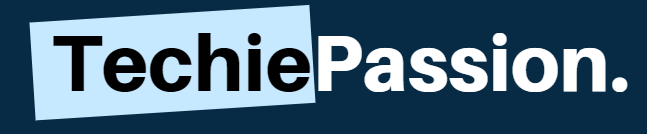Samsung has been an integral part of the technical revolution of gadgets. Most of the devices are now technologically advanced helping millions of people all over the world to access the internet.
Just like the top brands, the Samsung Smart TV is built with precise technology that helps people to browse the internet, watch web shows and even do a lot more things.
Well, if you are facing the problem of connecting your Wi-Fi with the Samsung TV, it may be either technical or manufacturing fault. We hope that you are obtaining a smart Samsung TV and coming over here to find the solution to this problem.
This complete guide that you can follow if your Samsung TV not connecting to Wifi We hope it will help you to solve the problems immediately.
Table of Contents
Why is Your Samsung TV Not Connecting to WiFi?
There may be several reasons why your Samsung Smart TV may not be getting connected to the internet. Before you go on to fix the issue, you must know what is causing the problem. Opting for a proper diagnosis will always help you to get the proper details regarding the solution.
This will not only help you to reach out to the problem, but you can also follow the solution steps to connect your Samsung TV with the WiFi successfully. Here are some of the problems mentioned below.
1. Firmware

This may be a general problem with your Samsung TV. It mostly happens when the firmware is getting outdated. In such a case, the Samsung Smart TV won’t connect to WiFi properly because of the technical issue.
Your TV may be running on old software and this is the reason why the firmware version is old. For this, the firmware needs to be updated properly and also you need to make sure that the configuration is done properly.
2. Bug
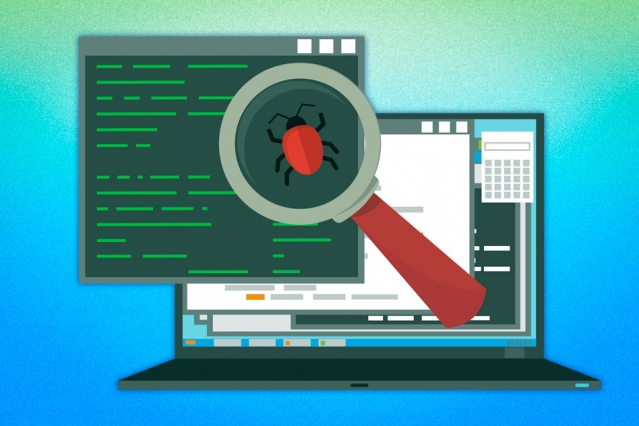
Having a bug in Samsung TV is the last thing that you would expect. Generally, most modern TVs do have an internet connection and accidentally you may have downloaded a bug.
Since you do not have Internet Security, you may face this issue usually. This may also frequently happen if the TV was turned off for a long time and the settings got corrupted. For this, you may have to get the Samsung TV back to the reset mode.
3. MAC Address Block
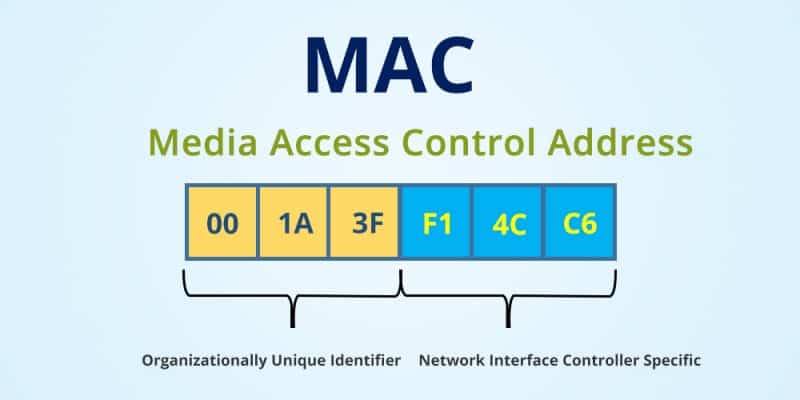
The purpose of the MAC Address is to allow the modem or any other internet device to get connected to the TV. In this case, any configuration changes to the MAC Address may be affecting the WiFi modem at any point.
This will directly affect the configuration network and will deny any connections to be established. This may be done either from the user end or from the ISP. In such a case you need to lift the ban to proceed further with the connections.
4. DNS

The main purpose of the DNS is to establish a server through which the connection will be established. In some of the cases, the DNS settings of the Samsung TV may not be configured properly and this will result in denying any new connections.
To get this done properly, you need to change the settings manually to connect the Samsung Smart TV with the WiFi station. Without changing it, this will not work properly and you will not be able to connect.
So we hope that you have gone through the main reasons why your Samsung TV is not being connected with the WiFi network. You can check the individual settings as mentioned below to solve the issue in no time.
Solutions to the Problems
1. Restart the TV
When a bug enters the TV, it becomes hard to configure the settings and then use it accordingly. For this, you need to restart the TV and then get rid of the bug easily. You may also have to follow a few steps to properly restart it.
- The first step that you need to do is to turn on the TV in a regular pattern from the plug and then keep it running for at least 5 minutes.
- Next up, you need to turn it off. But do not try to turn it off with the remote. Instead, try it by pulling out the cable directly from the wall.
- Once you are done, you need to wait for a few minutes to keep it re-setting. Try to give at least 20 minutes in order to properly reset the TV.
- Once you are done, just turn on the TV normally and then try to connect it with the WiFi modem. If there is a bug, the problem will be resolved.
- Crystal processor 4K: This ultra-fast processor transforms everything you watch into stunning 4K.
- Multi voice: Smart TV with Alexa and Bixby.
- Smart TV powered by Tizen: Go beyond Smart TV with next-gen apps, super easy control, and a host of enhancements that...
- HDR: Unveils shades of color you can't find on HDTV.
2. Restart the Internet
If there is not a problem with your TV, there may be a problem with the modem as well. It is a frequent issue that may happen in any modem because of continuous operations.
The WiFi service may not be running properly and thus you may have several issues to connect it with the smart TV. In such a case, you may have to restart the internet modem. This will apply the default settings of your router. You can follow the steps below:
- Turn off the power to the router completely. Make sure that no light is blinking at this point.
- The next thing that you need to do is to wait for some time. You can wait for at least 10 minutes before restarting the router again.
- Once you turn on the router, do not connect immediately. Give it some time to properly configure and get up for establishing a new connection. Once this connection is made, you can access the internet with the WiFi to check the issue.
This can also be due to the slow speed of the internet. Reading Why Is My Internet So Slow All Of A Sudden might help you.
- OneMesh Compatible Range Extender/Router- Form a seamless WiFi network with other TP-Link OneMesh WiFi Extenders and...
- Dual band 1750 Mbps high speed internet(450mbps for 2.4GHz, 1300Mbps for 5GHz), reducing buffering and ideal for 4K...
- 3 external antennas for long range Wi-Fi. System Requirements-Internet Explorer 11, Firefox 12.0, Chrome 20.0, Safari...
- 4 Gigabit LAN ports, fast access to multiple connected wired devices
3. Change the Internet Connection
This is a major solution for the MAC address problem. If it is being blocked by the ISP or from the user end, you will never be able to configure and then setup. For this, you may have to lift the ban to use the WiFi option again.
But if you are not being able to do it, you can also change the Internet Connection. This will allow you to get proper services and then you can test it again. To change the Internet Connection, you can follow the steps below:
- Go to the WiFi settings of your TV set by turning it on. In a Samsung TV, you can go directly to the settings menu.
- Use a new internet connection. You can even try it on your mobile phone. Just turn on the Hotspot option to share the internet.
- The next thing that you need to do is to connect the mobile internet with the TV set. Enter the username of the hotspot followed by the password.
- If you are being able to establish an internet connection, the MAC address is blocked by the ISP. You can contact the ISP to unblock the MAC Address as well.
- OneMesh Compatible Range Extender/Router- Form a seamless WiFi network with other TP-Link OneMesh WiFi Extenders and...
- Dual band 1750 Mbps high speed internet(450mbps for 2.4GHz, 1300Mbps for 5GHz), reducing buffering and ideal for 4K...
- 3 external antennas for long range Wi-Fi. System Requirements-Internet Explorer 11, Firefox 12.0, Chrome 20.0, Safari...
- 4 Gigabit LAN ports, fast access to multiple connected wired devices
4. Update Firmware
If there is a Firmware problem, it means that you are using old software for your TV. For this, the Firmware needs to be updated to the current version according to the TV model and also the region.
This will give you proper fixing options as well. Since you cannot connect to the internet properly, you may have to take the help of your PC to establish a proper connection.
- Turn on your PC and in the address bar, you can just type down go to this URL.
- Go to the link given and then select the correct TV-type that you can currently use.
- This will allow you to get closer to downloading the latest software available. Just click on download and finish it.
- Extract the files to any USB medium which will allow you to configure to the settings. Simply use them as required.
- Make sure that you remove the waste files that you have downloaded with the product.
- Now you have to connect the USB with the TV and then just hold onto the Menu Option.
- Next, go to the supports option and then click on to by USB.
- Once you are done, just click on OK. This will allow the TV to automatically extract the latest software available and then install it accordingly.
- OneMesh Compatible Range Extender/Router- Form a seamless WiFi network with other TP-Link OneMesh WiFi Extenders and...
- Dual band 1750 Mbps high speed internet(450mbps for 2.4GHz, 1300Mbps for 5GHz), reducing buffering and ideal for 4K...
- 3 external antennas for long range Wi-Fi. System Requirements-Internet Explorer 11, Firefox 12.0, Chrome 20.0, Safari...
- 4 Gigabit LAN ports, fast access to multiple connected wired devices
5. Configure the DNS settings
- For this, you need to go to the Menu option directly from your TV.
- You will need to open up the Settings page which is available next up.
- Once you reach there, you may now have to click on the Network settings.
- Just go to the Start options followed by the IP settings page. Here you will find a lot of options including the DNS settings.
- Once you are done, you will not have to select the DNS mode. This will allow you to change the DNS settings which you can type in from the remote.
- OneMesh Compatible Range Extender/Router- Form a seamless WiFi network with other TP-Link OneMesh WiFi Extenders and...
- Dual band 1750 Mbps high speed internet(450mbps for 2.4GHz, 1300Mbps for 5GHz), reducing buffering and ideal for 4K...
- 3 external antennas for long range Wi-Fi. System Requirements-Internet Explorer 11, Firefox 12.0, Chrome 20.0, Safari...
- 4 Gigabit LAN ports, fast access to multiple connected wired devices
6. Factory Reset
To do a factory reset means that all the changes will be back to default. You can easily follow the steps mentioned below.
- Go to the menu page with your remote and then to the Support tab.
- Open up the Self Diagnosis option available. Here, you will find the Reset Menu.
- Once you are done, you will be allowed to enter the PIN. The PIN is set to 0000 by default.
- Next up, you will have to click on the Yes option which is available.
- Once you are done, the configurations will start and you need to wait for a while to make sure that it happens.
- Crystal processor 4K: This ultra-fast processor transforms everything you watch into stunning 4K.
- Multi voice: Smart TV with Alexa and Bixby.
- Smart TV powered by Tizen: Go beyond Smart TV with next-gen apps, super easy control, and a host of enhancements that...
- HDR: Unveils shades of color you can't find on HDTV.
Conclusion
You can easily follow the steps mentioned above which will help you to get rid of the problem of Samsung TV Not Connecting to Wifi and establish a secure connection with the Samsung TV and your WiFi. However, if you are still facing the problem even after trying all the steps mentioned above, you can contact the manufacturer.
There may be a manufacturing problem either with the TV or the modem. In such a case, you may get a proper replacement or call for technical assistance. Drop your comments below about the most effective way that you have tried to solve this problem.
Last update on 2024-07-24 / Affiliate links / Images from Amazon Product Advertising API