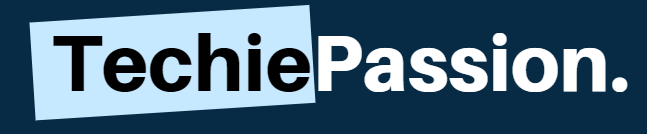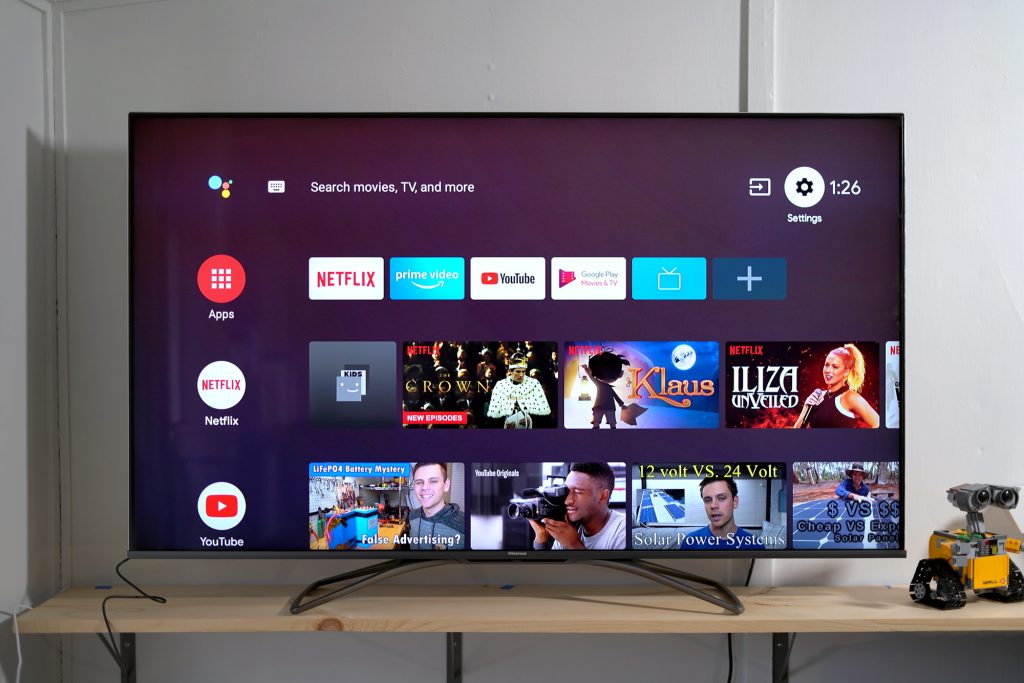
In this digital era where people are connected to the Internet 24/7, connecting wifi to television becomes a necessity. Not just because you will be able to surf the internet and watch internet content on your television but also because it makes your TV watching experience much more advanced.
There are already smart TVs on the market that can be connected to wifi very easily with just a click of buttons. However, if you have a television that doesn’t have a wifi option then need not worry. Here, we have provided the 5 best ways to connect the television to the wifi.
Table of Contents
Connect Wifi To Television
In order to connect your TV to the internet, your TV does NOT need to be equipped with built-in WiFi. The following two things, however, are essential:
- A wireless or broadband connection
- HDMI-equipped TV
1. Using Screen Mirror
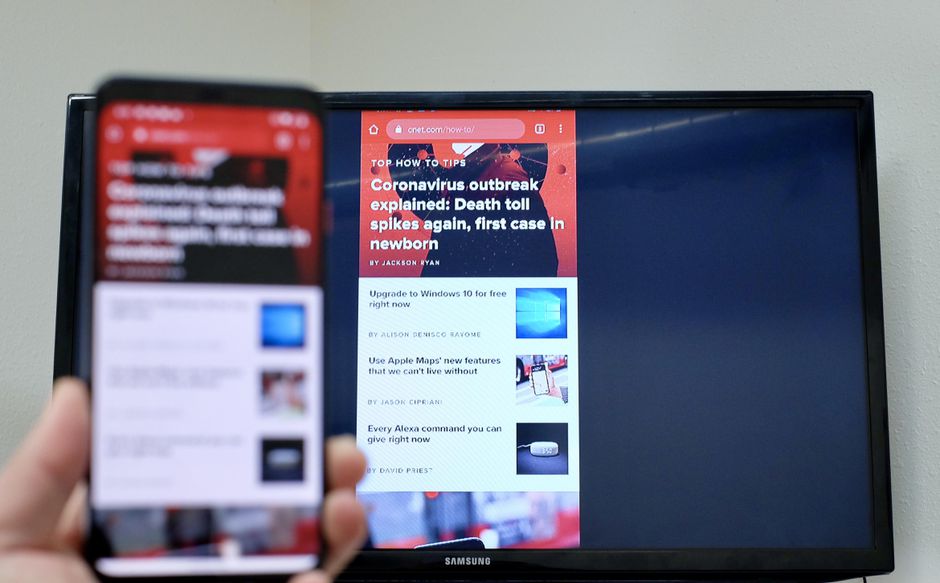
Things Needed:
- Smart devices running Android OS 4.4.2 (or higher) – such as tablets and smartphones
- Mirroring capability on a TV
Connecting Procedure
- You need to set your TV to mirror your screen. Just open the mirroring option and click on the mirror button.
- Your Android device needs to have a mirroring feature or a mirroring app.
- Click on the start button. You must connect both your TV and your mobile device to the same WiFi network.
- A screen-casting app or Chromecast might be necessary if your TV doesn’t support mirroring natively
2. Connecting Through Streaming Device

Things Needed:
- Media player/streaming box
- Internet connection with at least 2 megabits per second (2 MBPS)
- Router with wireless capabilities
- HDMI cable and Ethernet cable
Connecting Procedure
- Apps and channels are already preprogrammed into media boxes/streamers.
- Your device will work like a Freeview box and through a WiFi connection to your home network.
- Each device will have its own specific step-by-step procedure.
- The device must, however, be plugged directly into the TV via a USB cable or HDMI cable.
- With a streaming device, your TV will be connected to your home internet in the easiest and most convenient way.
- The devices connect to TV HDMI ports and power outlets so you can watch any streaming app available.
- A 4K-compatible streaming device typically costs $50, and those without it cost around $30.
- A 4K streaming device may be worth your while if you’re planning on upgrading to a 4K TV soon.
- Even though A 4K TV with high definition can already connect to the Internet, streaming devices offer a far superior user experience.
3. DVD Players Or Consoles

Things Needed
- Wi-Fi-enabled DVD players or games consoles.
Connecting Procedure
- High-end DVD players usually come with built-in WiFi, so they can connect to the internet.
- Buying this makes sense if you watch a lot of DVD movies but cannot afford to buy a smart TV.
- The majority of modern games consoles also include built-in WiFi.
- If you want crisp, clear visuals and audio during the connection then an HDMI cable is your best option.
- It is a little more difficult to find a DVD player nowadays.
- A lot of older models lack internet connectivity.
- However, most models released in the past few years tout streaming capabilities as a key feature.
- The price of most Blu-ray players with Wi-Fi starts at $70 if you prefer it to a streaming device.
4. Using A Dongle

Things Needed
- Dongle for Android or television
Connecting Procedure
- The TV dongle acts as a small-scale streaming device.
- Different dongles require different setups.
- At the moment, Chromecast and Amazon Firestick are the two most popular options.
- Different apps are available with each dongle such as social media, games, etc.
5. Using A Computer Connection

Things Needed
- Computer with HDMI outputs, video card, and sound
- Audio and HDMI cables
Procedure
- Put your computer or laptop near the TV.
- Be sure to turn off both devices.
- Your computer needs to have an HDMI cable plugged in.
- The HDMI cable’s other end should be plugged into the TV.
- Turn on the television. Select AV using the AV button
- Normally, you merely need to confirm a few changes on your computer at this point.
- You can probably get by just fine with an HDMI cable if you only plan on streaming videos every once in a while.
- It can be used for sharing vacation photos and videos as it mirrors everything on a laptop, tablet, or phone.
- You will only need the HDMI cable in this case because most laptops have HDMI ports.
- The cost of a new one is around $10 if you do not already have one.
6. Tips For Fast Internet Speed
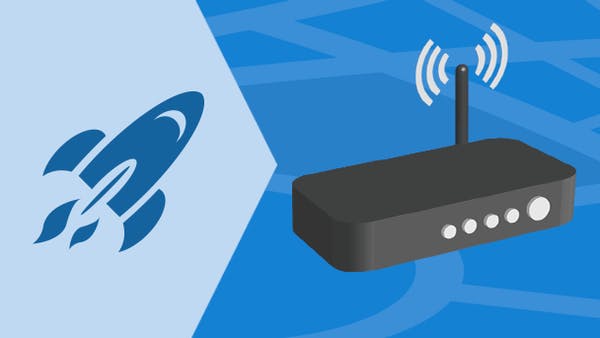
Streaming is only possible after your TV is connected to high-speed internet. So, you can take the help of the following steps to prevent buffering wheels from derailing your TV experience.
Use an Ethernet Cord
Even though wireless connections have improved significantly over the last few years, Ethernet cables remain the most reliable means of connecting to the internet in most homes.
In order to use a wired connection, your TV has to be near your router because they plug into your wireless router.
All Apple TV models have Ethernet ports, making them the only streaming devices that have them. Roku doesn’t include an adapter with any of its models, while Amazon Fire TV Sticks and Google Chromecasts require a separate purchase.
Verify how fast your downloads are
In HD, streaming services typically recommend a download speed of 5 Mbps, which most people are able to achieve.
But, the more devices on your network at a time, the faster your connection needs to be. So, it’s a good practice to check your download speed from time to time.
Change your router’s location
You may wish to move your Wi-Fi router to an open and central location within your house if you are experiencing buffering issues.
The most efficient way for radio signals to travel through walls is to keep them as open as possible. This can improve the quality of your streaming as well.
If you still have Wi-Fi connectivity problems, you might want to consider investing in a mesh router or Wi-Fi extender.
Final Words
Connecting your TV to wifi gives you a whole lot of new features and a watching experience. With one router, you can connect all the devices in your house and set up a smart ecosystem for yourself.
You don’t need high-priced devices for doing that. Just look for a few hacks here and there and you are good to go. So, that’s all for this article.