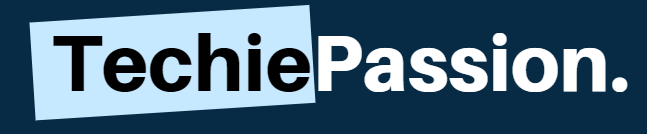Technology is a thing that needs to be updated constantly. Televisions are no exceptions. Most of us keep buying a new television whenever there is a big technological update in the market. Hence, it becomes a problem for us to connect the dish network to our new tv.
Because, with the change of technology, the methods also keep changing. So, it is most likely that the method you used for connecting your dish network to your previous tv might not work with the new one. So, here we have got a few methods on how to connect the dish network to the new tv?
Table of Contents
How To Connect A Dish Network To A New Tv?
Before you connect your TV, make sure it’s in the location you want it to be. Moving it once it’s connected can be annoying. You should then choose a location for your dish. You can place it on the roof or on the ground.
You will need to mount it on a stand if you decide to place it on the ground. The most ideal direction for the dish to be positioned is when there aren’t any trees or power lines nearby. This will help to minimize any loss of signal.
Then you have to connect the cables which will be done by professionals mostly. And you will also have to connect your new dish’s new network’s remote with your television.
1. Connecting Your Satellite Dish To Your TV

Let’s get out the HDMI and coaxial cable that you get with your dish. For an easy connection, simply follow these steps:
1. First, an end of the coaxial cable needs to be connected to the “LNB” component on the satellite dish.
2. Your satellite receiver should be plugged into the “Sat In” port on the coaxial cable.
3. After that, connect one end of your HDMI cable to the output of the Dish antenna. You will find it at the back of it.
4. Your TV should now be connected to the HDMI cable’s other end. Choose the HDMI port that suits you best among the different ones found on most televisions.
5. You can now begin watching TV by pressing your remote’s satellite button. There should be a signal if all is correctly connected. Try repositioning your satellite if you’re having problems getting a strong signal.
In no time, you will be able to connect your dish and TV by simply following these steps! However, if you have a dish network which has their own separate remote then now it’s time to program it.
2. Programming Your Remote For Dish Network

Dish remotes can be programmed using either of two basic processes, depending on which model type you have.
Firstly, you need to locate the model number of your remote control. You can find the model number on the back of the remote control. You can find the Dish remote code that applies to your TV on this page once you have found its model number.
In the product type drop-down menu, select “TV”, and in the Manufacturer drop-down menu, select your TV’s manufacturer.
3. Programming New Dish Remote Controls

For programming new dish remote controls follow the steps below:
1. Your Dish remote’s Home button should be pressed twice. Press the Menu button once instead of the Home button if your remote is model 40.0.
2. On the screen, select Settings.
3. Now choose Remote Control.
4. Choose the device you wish to pair using the on-screen menu.
5. From the options box, select Pairing Wizard. There are a few options, but the wizard is the most straightforward and simple.
6. Find your TV or other device’s brand by scrolling through the on-screen menu. Because the pairing wizard guides you through the process, you need to choose the right brand since each pair of pairing codes is unique.
7. A series of device codes will now be tested, so you can pair your device. To test each code, follow the instructions on the screen. The Dish remote’s Volume or Power buttons on most devices can be used for these purposes. Click Finish on the screen if the code worked. You can try the next code if it doesn’t work.
8. Dish remotes should be thoroughly tested before use. Even with a successful pairing, it’s possible that things will not work the way they should. In particular, this is true if your device includes lots of specialized or unique features. Check it now to make sure it will work.
For each device you would like to pair with your remote, repeat the steps above.
You can take the process again if you encounter any problems, and try another code if needed. DISH remotes can often be programmed to work with a variety of TV models.
4. Programming Old Dish Remote Controls

You’ll have to perform a power scan if the remote you’re using is from the 20 or 21 series.
In a power scan, device codes are fired until one of them works. This guide will show you how to program a Dish remote control that is older.
1. You can pair your Dish remote with a device by pointing your remote at it.
2. To program a Dish device, you will need to hold the button on your Dish remote. About 10 seconds after you press the Mode button, all four lights should have illuminated. You’ll see the buttons start blinking when they do.
3. The Dish remote’s Power button should be pressed and released. A solid light should now appear when the blinking Mode button is pressed. Dish remotes can now be programmed this way.
4. First, send a code using your Dish remote by pressing the up button.
5. If the device doesn’t turn off after a few seconds, press the Up button continuously. Having found the right code the device will turn off.
6. The code will be stored in memory when you press the # button. You should see several blinks of the Mode button. Ensure everything works as expected by testing the remote control now.
All you have to do is make sure everything works. You can now program any other device you wish to your Dish using these steps.
Final Words
Getting a new dish at your house is not an everyday job. It happens only once in many years. So, it is very crucial to install it properly at the beginning otherwise you will have to face technical errors your whole time.
This article must have guided you on connecting your dish network to new tv. Check if everything works properly otherwise you will have to again give a call to the professional which is certainly not a good idea for your pocket.