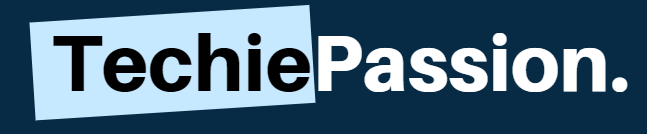Mechanical keyboards are built for your work. They help you to gain the maximum resilience to work longer and also get an amazing work life. Even after this, they face a lot of challenges because of constant work requirements and also the work rate. They are built to last longer.
But everything that you use requires maintenance and also a bit of cleaning to help the good working of this. Cleaning a mechanical keyboard and its keys can be done in many ways and it always requires special attention to every single key. This is the exact guide for the best way to clean a mechanical keyboard, that you need which will help you to clean up the entire unit in just a few steps.

Table of Contents
How to Clean a Mechanical Keyboard? [Preventive Cleaning]
Tools for the Job:
- Vacuum Cleaner
- Microfiber cloth
- Dry cloth

Step 1:
The first thing that you need to do is to turn off the PC. If you have a separate keyboard, you need to unplug this as well. Now shift the keyboard to a sanitized and decent place to keep it.
Step 2:
Once you have taken out the keyboard, you can now remove the dust from the plate. For this you will need a vacuum cleaner in hand. Gently press the cleaner on the keycaps and you will be able to collect the dirt easily. Try to take the short cleaners so that it becomes easy to move around the board.
Step 3:
The next thing that you need to do is to take the help of the cloth. Even though you have used an air blow, it is not completely clean. With the help of the microfiber cloth, you can press it on the keys. This will easily remove the remaining dust particles that are present over here.
Step 4:
Now cleaning is almost done. It is the time to dry up the entire keyboard. Take a dry cloth and pat it on the keys so that it can collect the moisture. Remember to avoid any type of canned air as there could be a negative effect.
How to Clean Keycaps? [Deferred Cleaning]
Tools for the Job:
- Keycap Puller
- Dish soap
- Small brush
- Small vacuum
- Dry cloth
- Microfiber cloth

Step 1:
Similar to the previous procedure, you need to unplug the keyboard and then take it to a clean and sanitized place. Make sure there is no heavy airflow in the environment where you will be working.
Step 2:
Take the help of a keycap puller. This will allow you to easily pull up the keys. Go one-by one and then pick up the keys. Go slow while you are pulling up because it may hurt the keys as well. You can give this post a read on How to remove Mechanical Keys.
Step 3:
The next step is to get dish soap. You can place all the keys in a single bowl which will be filled with the dish soap. Add a bit of warm water to the soap and then keep it soaked in this bowl. Wait for at least 6 hours to complete.
Step 4:
In this time, you can take the help of a small brush and then you can start cleaning the switches which you could not pull out. Make sure that the brush has soft features and it comes with a Q-tip which will make it comfortable to clean.
Step 5:
The next step is to use a handheld roller or a small vacuum machine to blow off the dust particles trapped here. G gentle and wait for at least 2-3 seconds on each of the keys. All the dust will be collected here.
Step 6:
After removing the dust you can now collect the leftover debris present here. You need to make sure that there is a dry cloth available and then you can swipe it out. This will remove all the dust particles collected over here.
Step 7:
Cleaning the keys is now done and it is time to keep them back. Allow the keys to dry up and you can gently replace all of them back to the original position. Make sure that you prevent the dust build up again and go steady and slow.
Advanced Cleaning
Tools for the Job:
- Keycap Puller
- Dish soap
- Small brush
- Small vacuum
- Dry cloth
- Microfiber cloth
- Ultrasonic cleaner

Step 1:
Follow up with all the steps that you have completed in the deferred cleaning guide. Keep it till cleaning up the keys and do not kit back the keycaps to the original position. You can now follow up by using an ultrasonic cleaner.
Step 2:
Wait for a few minutes to allow the soaking of the keycaps. This entire procedure should take around 6-10 minutes of your time. You can place them in a plus shaped stem to evaporate the water at the fastest time possible.
Step 3:
The next step that you need to do is to carefully open up the case. Do keep the screws, you can take the help of another bowl and keep them at a single place. Take a picture of the configuration and then remove the parts.
Step 4:
You can now take the help of the vacuum cleaner. Take the PCB and the motherboard aside. Gently flow the air from the cleaner to pull out the dirt and the dust present here. You can follow it up with a microfiber cloth to clean up this space.
Step 5:
If there is still some dirt left, you can take the help of a bristle brush to clean up this area. You need to gently scribble though the dirt area for a while to remove this. Make sure that you are preventing any type of dust built up space while you are cleaning this area as well.
Step 6:
The cleaning part is now complete. Wait for the entire system to dry up completely. You can now reassemble the peripherals. For better assistance, you can also take the help of the picture that you had taken just a few moments back.
Best Way to Clean a Mechanical Keyboard: Conclusion
Cleaning the keyboard is important. You need to make sure that you keep it cleaning in several intervals. The more you keep it clean and tidy, the productivity of the keys will be better. However, always remember to take proper caution before you go to clean them.
You need to make sure that you are cleaning itself in a dust-free environment and going slow. Over speeding to clean up in a short time could prove to be dangerous. Try to go slow and effective to clean the keys effectively. We have also reviewed some awesome Ducky Keyboards. They are great mechanical keyboards. You must check the article out.