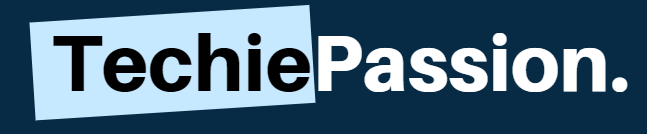There is a lot of hype over using a graphics utility of any computer. Most of the people do use high-performance gpu to support their games. MSI Afterburner is one such utility that’s amazed everyone the most because of the support that this device gives.
Playing the high-graphics games always requires massive support from the GPU and this is exactly where utility support comes to be handy. It helps in reducing the overclocking ad also can reduce the in-game graphics.

Manufactured by MSI, this graphics utility is a great option for most of the people to use and play some amazing games. When afterburner was released, it was only available for MSI cards for the initial days. However, now most of the other manufacturers have made their gpu to be compatible with this.
This is why it is one of the most common software utilities available on the market today. If you are planning to invest into one, you will surely enjoy the amazing quality it provides. Ofcourse, knowing how the utility works is very important. This in-depth article on how to use MSI afterburner overlay is the exact thing that you must look into.
Table of Contents
How Do I Download this Tool?
Downloading the MSI afterburner is not at all difficult. It is a handy tool that allows you to get amazing work done with the help of a few easy steps. However, to download it, make sure that you are visiting the official website of MSI for a trusted download. If the download link does not work, you can easily get it available from external stores as well.
Step 1:
The first thing that you need to do is to go to Google and type down as MSI Afterburner. Here, you will find a list of Google search results available. The first link should be for the official page. Simply open it.
Step 2:
Once you click on this link, you will be redirected to the official page. Keep scrolling down below where you will be able to find download links available. Click on the compatible download link according to the OS you are using.
Step 3:
Wait for a few seconds to finish up downloading. This file size is small and thus, it may not take much time to download. Simply open up the file and go to the MSI Afterburner setup wizard. You can follow the on-screen instructions to complete this download.
What Does MSI Afterburner Do?
Afterburner is basically a simple graphic driver that will allow you to get playing the best games. If you are confused about how it works simply breakdown the features in multiple categories. This will help you to get a clear picture about how things work here. Below are some of the key features of an afterburner that you will love to see.
1. Overclocking
Overclocking is probably the biggest peripherals of a gpu and this is where the afterburner plays a big part. A lot of people do get confused over what is over clocking inside the processor. It makes up a fine difference in between the high performance and crack hardware.
This utility has a premium work mechanism that prevents the gpu from crashing. Infact, it can allow this gpu to work at the maximum performance while keeping the temperature in check.

This software is specially designed to counter the over clocking problems. If you are using the afterburner, you will find it to perform well with customized fan speed and also a lot of other features.
2. Monitoring
Monitoring your PC is always important. You may play a game that requires more work pressure from GPU. However, this utility tool comes with an impressive performance. The program is developed with a new monitoring feature. You can easily get to see live changes and keep a track of them. Even if the GPU reaches out to a maximum temperature, the program will continuously alter you.
You can also track down and monitor changes in the clockspeed, frames per second and many more options. They are quite great to use. Monitoring the real time changes are always important to counter as it becomes highly required and apt to work on. It works great with this graphics card.
3. MSI Afterburner Monitoring

A new and special feature of using msi afterburner is to get a complete monitoring system. Every other utility tool will allow you to get easy monitoring, but this program is the best thing that you would love to have and get the best results.
It comes along with an on-screen display. With the help of a statistical server, you can quickly monitor multiple functions of gpu.
This program is developed with precise features and will always give you the upper hand of choosing proper marketing structures. You would love to have the features included.
4. Benchmarking
Benchmarking is another unique factor that everyone would want in their gpu utility driver. According to the manufacturers, it is one of the best tools to get a benchmarking tool. With the help of such a tool, it easily gets a better performance throughout.
Even when you run this product for a long time, temperature always remains constant and it outperforms most other gpu cards. Coming to this benchmarking tool, msi has introduced Kombustor which helps to run with prominent tools. You can always expect to see some overclocking tweaks and it prevents any type of damage to the body.
5. Video Capture
Video capture is another prominent feature that everyone will keep an eye on. Afterburner comes with a unique platform that allows you to get great software.
It comes along with a separate application named as Predator. This is why it helps in capturing live recording, 4K videos and much more. This feature is highly beneficial for capturing and also opting for video editing requirements.

How Do I Use MSI Kombustor?
As mentioned above, Kombustor is an amazing platform set up for preparing benchmark tests within the platform. You can easily follow the steps available below to know how you can use this feature.
Step 1:
Once you have installed this feature, you will be able to open up this interface. There should be three buttons available just at the top of this application. Click them.
Step 2:
Next up, you need to double-click on the ‘K’-menu option available. It basically represents this benchmark menu and it will open up Kombustor. If you do not find this option, you will have to download it separately from the msi website.
Step 3:
Look for the core-voltage meter option available and here you will find this K icon. Give it a click and it will open up the Kombustor application. Immediately, you will find that this platform has started testing. It will immediately show up display including GPU, FPS as well as temperature.
Step 4:
Allow some time to complete the testing options and it will allow you to get quick access. Wait for a few minutes to complete this testing and you will be able to record it. Once done, close the application for a safe exit.

How to Use Overclocking Feature?

Step 1:
To start this process, you need to set the power limit feature and also this temp limit feature. You will be able to do this with the help of the application and you can get all tracking options.
Simply keep in mind that choosing a gpu always keeps a safe distance from maximum recordings. It may only happen when there is a malfunction.
Step 2:
Once you are done, you need to open up the clock-speed slider option. Simply increase it by small steps and get a complete result.
You can always choose 20-30 MHz per step and it will be safe to use and you can get a complete result.
Step 3:
The next step is to look for the Kombustor. You need to constantly monitor the rate of work from the GPU. You can check for the current settings which will allow you to get a complete solution. You need to know about the steady temperatures and the flickers it is going through.
Step 4:
Allow all of these steps to run for a few minutes and now you can get to see about a steady flow of graphical issues.
You can always get a complete result to track down individual issues with the graphic card. This is why you can get to reduce the speed.
Step 5:
The next step is to maintain a composite clock speed of the product. You can set it to 5 MHz which will allow you to get a decent performance and without any errors at all.
Once you find that the Kombustor is running perfectly, you can easily start increasing the clock-speed.
Step 6:
Try up the same technique to increase the memory clock speed. Gradually slide it down to a lower level so that it can ease the pressure.
You will not be able to gradually increase the speed by 50 MHz per step. You can keep doing this until you find any error with the Kombustor.
Step 7:
Try continuing all these procedures for 10 minutes. Make sure that you keep an eye on this utility randomly and at least once in 3-4 days.
It will help you to maintain a decent health condition of the product. You will be able to use the product wisely and for a long time.
Enabling MSI Afterburner On Screen Display [How to Use MSI Afterburner Overlay?]
MSI Afterburner OSD feature is another amazing concept that comes to help you out. However, it is not present by default and you may have to enable the feature to access this. Here are some steps that you can easily follow up.

Step 1:
Go to the application and then open up the Settings tab present. Here, you will find an option to monitor display. It is present as a monitor tab. Click on this and it will open up a new page.
Step 2:
Once you open up this step, you can now give a click on the Active hardware monitoring option present here. It allows the display of active graphs that you can easily measure with the GPU. You can simply give a click on the FPS.
Step 3:
Another option comes with a simple feature that will allow you to assign the hot-keys present. Whenever you open up any game, this display will pop-up and will immediately show you the live performances. This is why the tool is great for everyday uses.
Setting a Fan Profile

Another important factor that you can do is to set up a fan profile. Whenever this temperature rises up to a higher level, the fan profile will automatically switch on and it will start working. Here are a few steps that you can consider.
Step 1:
The first step that you need to consider is to go to the settings tab option. Open up the application and then you will find the fan tab present over here.
Step 2:
The next thing that you need to do is to find the option known as user-friendly software control. This will allow you to enter the fan profile which will give you the best results.
Step 3:
Using the curve feature will help you to increase or decrease the fan option to control. You will now be able to get specific needs and you will be able to get the best results.
Step 4:
You will get a decent smooth fan profile which will allow you to get customized settings. Click on the OK settings to save the changes and you can click to exit the profile.
Compatibility
Compatibility is always a big factor when it comes to using such a utility tool that will help you to gain fast and effective results. A lot of compatibility options are available with this program and you can simply connect it with both Radeon as well as Nvidia.
Frequently Asked Questions[FAQS]
Q1. Does MSI Afterburner work with Nvidia?
A1. A lot of people do get confused over using this video card for work. This card works as a support for your GPU so that you can play the best games. However, initially, it was only launched for the MSI compatible devices. It is now available to use with GPU for all manufacturers.
Q2. Does MSI Afterburner work on Mac?
A2. Yes it does and you won’t have to worry about the working mechanism at all. The manufacturers have processed a new utility drive for Mac compatible OS. While testing this drive, I found it to be successfully stopping Overclocking problems in Mac. It does a decent job and has a great response.
Q3. How hot should my GPU get?
A3. Monitoring the GPU for any situation is important. Even when you are playing a game or opting for editing a video you must keep in mind that it has a regular temperature to maintain. When you use an advanced graphics processor, it is bound to get hot. However, the recommended temperature should be 60°C to 85°C. If it is exceeding this, it’s important to get a cooling system. Also, we have a detailed article on How hot my GPU should get While Gaming?. It explains everything in detail.
Q4. Is MSI Afterburner safe to download?
A4. Of course, it is safe to download. This tool comes from a reputable manufacturer and it should be downloaded from the official site of MSI. However, the only concern is about the RAM support that you have.
It’s important to have a key note about the required specifications before downloading the file. If you meet the maximum usage of RAM, the PC will get heated.
Q5. How do I lower my FPS in games?
A5. If you feel that the afterburner is being expensive for you, try to lower down the FPS. You can do this by reducing the screen resolution. Other alternative options available include updating the graphics card or trying to go for optimization of software.
Conclusion
The MSI afterburner is one such amazing utility that everyone would love to have. Even when you are playing Counter Strike or Valorant, this graphic drive becomes a prominent support for you. It has amazing cool features that drive you with cool benefits and an amazing display.
Now, almost every manufacturer is trying to build their GPU processor which will be compatible with this drive from MSI. If you want to experience the same thrill and in-game performance, installing this program will help you a lot to get the best results.
We hope that this guide on how to use MSI afterburner overlay mentioned above will help you the most to know how this program works and how you can be benefited with it.